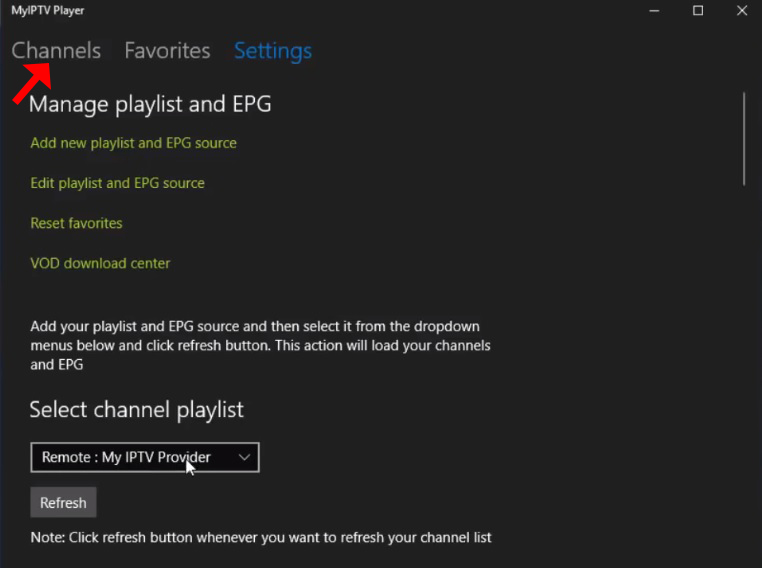This is an exceptional media player with EPG to play your IPTV channels on your Windows Phone, Windwos10, and Xbox One. You can simply load your M3U playlist from storage or remote source and you are good to go. What is M3U?

You can download this app via the link below:
https://www.microsoft.com/en-us/p/myiptv-player/9pjj2nmbf0tr
MyIPTV Player App features
- HTTP Live Streaming (HLS) and MPEG TS supported
- Channels are automatically grouped based on channel data
- EPG support built-in - Recording option for channels
- Favorites management built-in
- Multiple channel playlist supported
- Download video on demand (VOD) streams
- Download center and history for VOD files
- Channel filtering options - PIN protection
- Media player option which could use VLC library for media playback or Windows 10 media player
- Option to add channels manually in app settings
How to add IPTV channels to MyIPTV Player App
Step 1: Start by downloading the app from the Microsoft store, Xbox live store, or Windows phone store and start the application once it is downloaded.
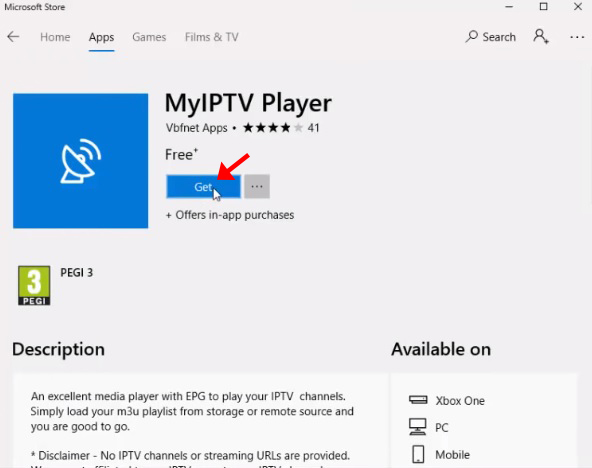
Step 2: Go to the "Settings" and select "Add new playlist and EPG source" and proceed to the next step.
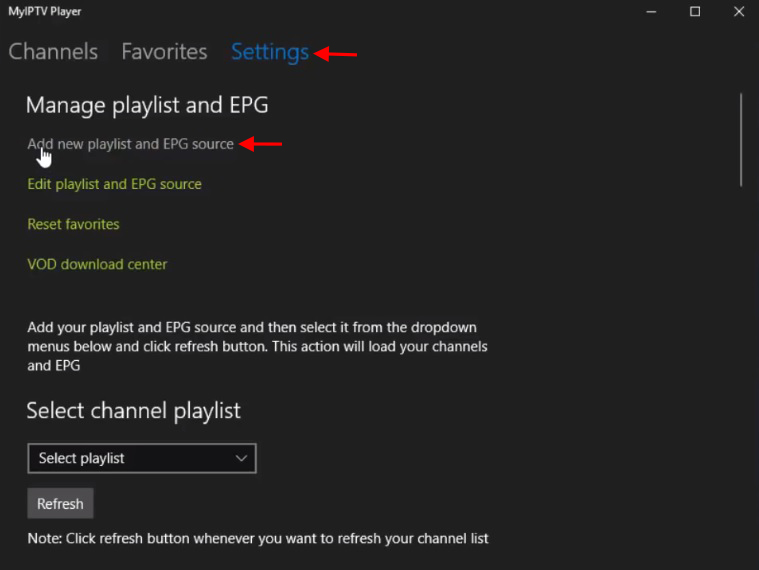
Step 3: Now on the "Remote Channel List section", in the first field, enter a name for your playlist and in the second field insert your M3U playlist URL. Now click on "Add remote list" and proceed to the next section.
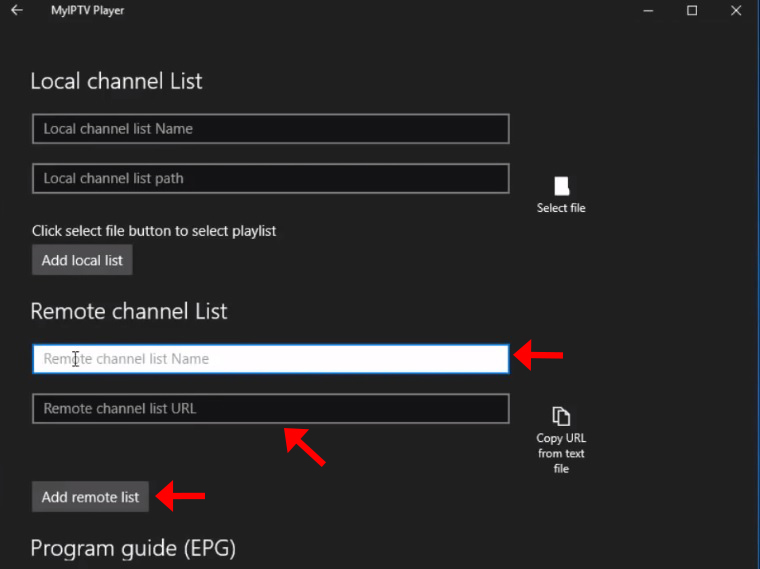
Step 4: Now head back to the settings section again and on the Select channel playlist section and select the playlist you just added and click on "Refresh".
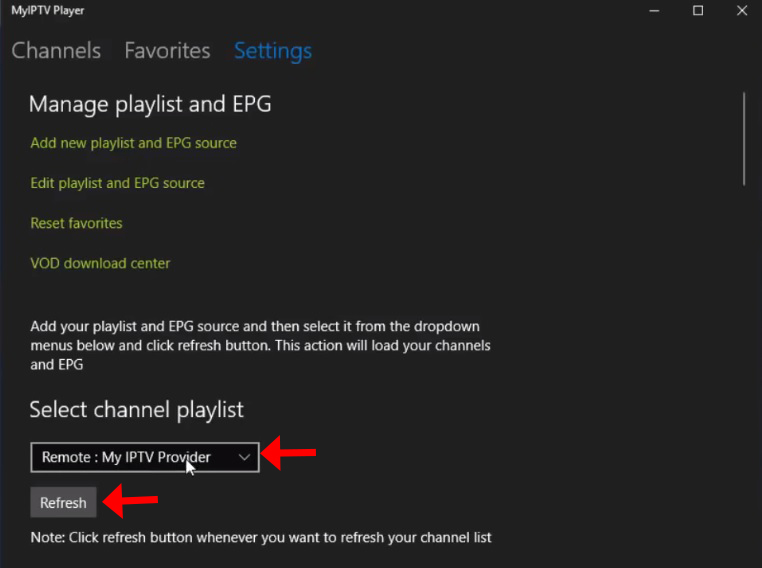
Step 5: Now click on the "Channels" tab and in here you can start watching the channels you just added to your MyIPTV Player App.